Multiple-choice select many
The multiple-choice select many question type allows you to ask the respondents to select multiple answers from the predefined set of answer options.
How do I add a multiple-choice select many question type in the survey?
To add a multiple choice select many question:
- Go to: Login » Surveys (select a survey) » Edit » Workspace.
- Click the blue add question button.
- Under basic question type, click on Multiple Choice » Select Many
- A multiple choice select many question will appear on your survey.
- Add option: Use this option to add more answer choices in the answer field.
- Add other: This option helps to add 'other' as an answer choice on the list. If add other is selected then the respondent has a choice to enter his/her own option.
- Edit options in bulk: Click on edit options in bulk on the bottom right of the question above delete icon. A window to edit options in bulk will appear. This option helps to edit answer options in bulk. We can copy and paste the list of answer options directly in this field. You can also enable other option to add 'other' as an answer option in the list.


What types of validation can I apply to multiple choice select many question?
- Validation: When you add questions to a survey, by default, validation option is turned off. When validation option is not enabled, respondents can continue with the survey without selecting answers. If respondents go through all the pages in the survey without selecting answers, the survey is still considered as complete. By enabling validation option you can see a drop-down with options - force response and request response.
Force response option makes a question mandatory/required, as shown in the above image. The respondents cannot finish survey without answering a mandatory question.
When you select request response, the respondent gets a pop-up in case a question is not answered, requesting to answer the question or continue survey without answering.
- Select at most/exactly/at least: You can put validation on number of choices which a respondent must select before proceeding to the next question. For example, if you want the respondent to select maximum 2 answer options then choose select at most from the drop down and set the value as 2.
How do I view multiple choice select many question report?
Multiple choice select many question report shows the responses received for each option. This can be viewed in the dashboard report in the form of charts (column, pie, bar and line). To view the report on dashboard:
- Go to: Login » Surveys (select a survey) » Analytics » Dashboard.
- You can see the report for multiple choice select many question as follows:
 You can change the chart type as per your need from the drop-down shown above.
You can also view the report in excel or CSV format by downloading the raw data from dashboard.
You can change the chart type as per your need from the drop-down shown above.
You can also view the report in excel or CSV format by downloading the raw data from dashboard.
 In the above raw data (CSV format), the question in the red box is a multiple choice select many question. The responses for each option can be seen below this question. The cells with "1" indicate the selected options and the "blank" cells indicate that the options which were not selected.
In the above raw data (CSV format), the question in the red box is a multiple choice select many question. The responses for each option can be seen below this question. The cells with "1" indicate the selected options and the "blank" cells indicate that the options which were not selected.
License
This feature is available with the following licenses :
GET STARTED WITH YOUR FIRST SURVEY NOW
SIGN UP FREEYou may also be interested in...
Standard Question Types
Multiple Choice Question Type
Multiple Choice Single Answer Question Type
Download raw data to CSV
Download raw data to Excel